How to use Windows Defender to scan for threats
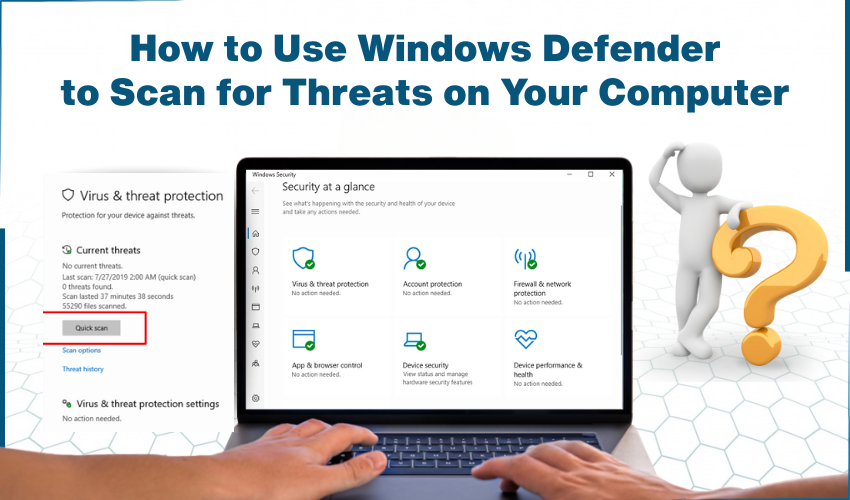
How to Use Windows Defender to Scan for Threats on Your Computer
Your computer can get infected with viruses or other harmful programs that slow things down or put your personal information at risk. But don’t worry, you don’t need to buy anything extra to protect it. Windows comes with its own security tool called Windows Defender (also known as Microsoft Defender). It’s already installed and ready to use.
This guide will show you, in very simple steps, how to use Windows Defender to check your computer for threats and keep it safe.
What Is Windows Defender?
Windows Defender is a built-in safety tool on all computers that use Windows 10 or Windows 11. It quietly runs in the background to block harmful files and viruses. You can also ask it to scan your computer whenever you want, just to make sure everything is okay.
How to Open Windows Defender
- Click the Start button (the small Windows logo in the bottom-left corner of your screen).
- Type “Windows Security” in the search box.
- Click on Windows Security from the list that appears.
This will open a new window with several options.
How to Scan Your Computer for Threats
- In the Windows Security window, click on “Virus & threat protection.”
This is the section that handles virus scans.
- Under Current threats, click the “Quick scan” button.
- A quick scan usually takes a few minutes.
- It checks the most important parts of your computer.
- A quick scan usually takes a few minutes.
- If you want a more complete scan:
- Click on “Scan options” just below the Quick scan button.
- Choose Full scan (this checks everything, but it takes longer).
- Then click “Scan now.”
- Click on “Scan options” just below the Quick scan button.
What Happens After the Scan?
- If Windows Defender finds no problems, it will say: “No current threats.”
- If it finds something suspicious, it will show a warning and suggest what to do.
Most times, it removes the bad file for you.
You don’t need to understand every detail. Just follow what it tells you—usually, one or two clicks fix the problem.
How Often Should You Scan?
Even though Windows Defender runs in the background daily, it’s good to do a manual scan once a week, just to stay safe.
You can even set a reminder using a sticky note on your desk or a calendar alert.
Tips to Stay Safe
- Don’t open email attachments from people you don’t know.
- Avoid clicking strange pop-ups or links from websites.
- Keep your Windows updated (it usually updates on its own).
Final Thoughts
You don’t need to be a computer expert to keep your device safe. Windows Defender does most of the work for you. And now that you know how to run a scan yourself, you’ve taken an extra step to protect your files, photos, and personal information.
