Steps to tune up your slow PC
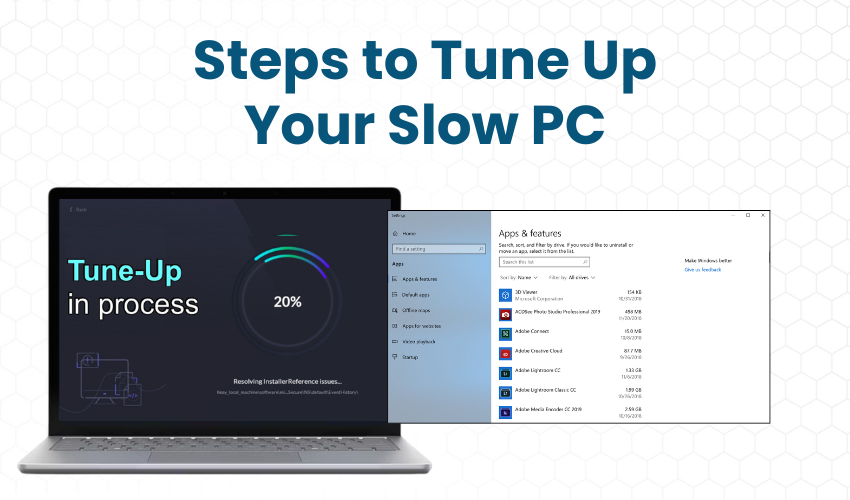
Steps to Tune Up Your Slow PC
If your PC is performing slow, facing lag issues, and causing crashes, no need to worry! You can easily fix it yourself with these effective DIY computer tune-up tips. Here are simple step-by-step instructions to help you speed up your PC and make it run faster. Make your PC performance faster with the expert tips shared below:
Clear Out Unnecessary Files
Your PC can slow down if there are too many old files taking up space.
- Click the Start menu and type Disk Cleanup.
- Select Disk Cleanup from the list.
- Choose the drive you intend to clean such as C Drive and click OK.
- Wait for the program to work on scanning your drive.
- Select the types of files you want to delete (e.g., Temporary files and System files).
- Click OK, then click Delete Files.
This will remove unnecessary files and help speed up your PC.
Uninstall Programs You Don’t Use
Too many programs can make your PC slow. Uninstalling unused programs helps speed up your PC.
- Open the Start menu and enter Control Panel.
- Click on Programs and click Uninstall a Program.
- Look through the list of installed programs.
- Right-click on any program you don’t use and select Uninstall.
- Follow the on-screen instructions to uninstall it.
This will free up space and help your PC run faster.
Disable Startup Programs
Some programs start automatically when your PC is turned on. This has a negative impact on the PC performance. You can disable unnecessary startup programs.
- Press Ctrl + Shift + Esc to open Task Manager.
- Click the Startup tab.
- Look through the list of programs.
- Right-click on any programs you don’t need to start automatically, then select Disable.
This will speed up your PC by stopping unnecessary programs from starting.
Run a Virus Scan
Viruses and malware can slow down your PC. Running a virus scan will keep your PC faster and safer.
- Open your antivirus software (e.g., Windows Defender or another program).
- Click on Scan or Quick Scan.
- Wait for the scan to finish. If any viruses are found, go through proper instructions to remove them.
This will help protect your PC and speed it up.
Update Your Software
Outdated programs installed on your PC can cause your PC to slow down. Keeping everything updated is important for performance.
- Click on the Start menu and open the Settings option.
- Select Update & Security.
- Click on Check for Updates.
- If updates are available, click Install.
Updating your software regularly will help your PC run faster.
Defragment Your Hard Drive
Over time, your hard drive can get messy, which slows down your PC. Defragmenting your hard drive organizes files, making your PC faster.
- Open the Start menu and look for Defragment and Optimize Drives.
- Select the Defragment and Optimize Drives option.
- Choose the hard drive you want to defragment (usually C: drive).
- Click Optimize.
This process will organize your files and speed up your PC.
Add More RAM
More RAM (Random Access Memory) can help your PC run faster, especially when using many programs.
- Check how much RAM your PC has by pressing the keyboard buttons Ctrl + Shift + Esc to open Task Manager.
- Hit the Performance tab and check the Memory section.
- If you need more RAM, you can install it on your PC.
- Adding more RAM will allow your PC to run faster, especially for heavy tasks.
Conclusion
These expert tips are quite easy to follow and keep PC performance fast. Speed up your PC and keep it running faster for longer. Regular tune-ups are a great way to keep your computer in an excellent performing condition!
